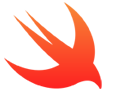You are on a Mac and want to run or test one of your SwiftPM packages on Linux? Here’s how, using Docker.
Running the Docker container
First, download, install, and run Docker Desktop for Mac.
In Terminal, switch to the directory of the Swift package you want to test.
Then run this command:
docker run --rm --privileged --interactive --tty \
--volume "$(pwd):/src" \
--workdir "/src" \
swift:latest
This tells Docker to create a Linux container with the latest Swift version installed and open a shell in it. The first time you run it, Docker will need a few seconds to download the image for the container; subsequent runs will be instantaneous.
Older Swift versions
To test on older Swift versions, replace swift:latest with a different tag, e.g. swift:5.0. The Docker Hub page for the official Swift image lists all available tags for released Swift versions.
Prerelease Swift versions
Recently, the Swift CI team has also begun to publish nightly Swift builds to Docker. For instance, use the swiftlang/swift:nightly-5.2-bionic image to test your code on the latest Swift 5.2 snapshot. The available tag names are listed on the downloads page on swift.org.
Running Swift commands in the Linux container
Use the usual commands to interact with the Swift compiler or package manager in the Linux environment. For example:
swift --version
swift build
swift test --enable-test-discovery
Note that the /src directory in the Linux container is a direct mirror of the current directory on the host OS, not a copy. If you delete a file in /src in the Linux container, that file will be gone on the host OS, too.
Type exit or Ctrl+D to exit the Linux shell and return to macOS.