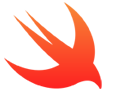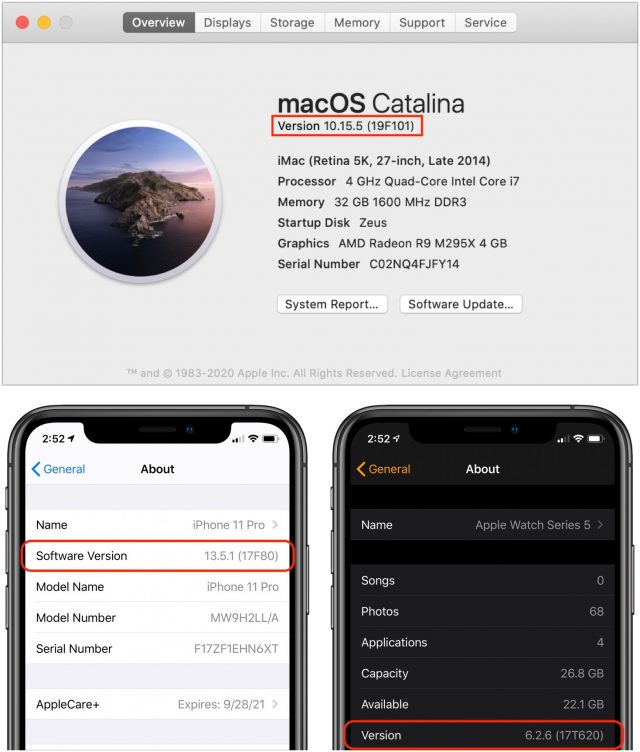
Everyone knows that Apple operating systems have version numbers, like iOS 13.5.1 or macOS 10.15.5. But have you noticed that Apple operating systems also have build numbers? For instance, iOS 13.5.1 is build number 17F80. But what does that mean?
To see your macOS version and build numbers on a Mac, choose Apple > About This Mac and click the version number. In iOS or iPadOS, go to Settings > General > About and tap Software Version. For watchOS, in your iPhone’s Watch app, go to General > About and look at the Version line.
An Apple build number also has three parts:
- Major version: Within Apple, the major version is called the build train.
- Minor version: For iOS and its descendants, the minor version tracks with the minor release; for macOS, it tracks with patch releases.
- Daily build version: The daily build indicates how many times Apple has built the source code for the release since the previous public release.
[…]
Apple isn’t dogmatic about following these rules, or, to put it another way, circumstances sometimes force the company to deviate from its rules. If it had followed past years, iOS 13.1 would have been 17Bxxx, but it was 17A844. This fact probably means that Apple originally thought that iOS 13.1 was going to be iOS 13.0.1, but it ended up containing such important changes that the company decided to increment the minor version number rather than the patch version number.